Welcome » DUO Call Manager Assistant
With DuoCall Manager Assistant you will be able to manage and control features, messages and calls with the added convenience of having a notification of incoming callers pop up on your computer screen as well as the ability to automatically synchronize your Outlook contacts with your Call Manager.
First, you will need to download the DUO Call Manager Assistant:
Click the “Download” link on the bottom right of your Outlook Home screen (see image below)
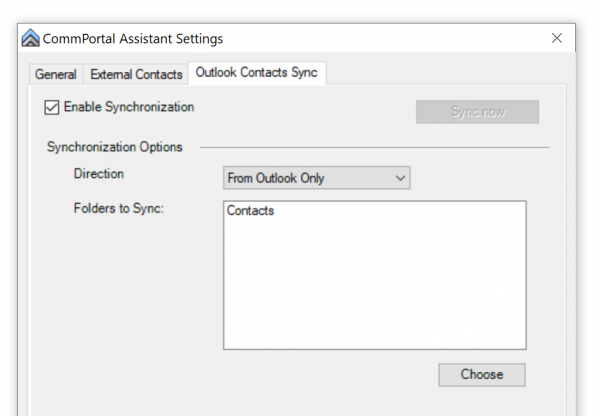
Once you have downloaded the installer, a configuration window appears. If the window does not appear right-click on the Toolbar Assistant icon in your Startup Menu at the bottom right.
Select “Settings.” The “CommPortal Assistant Settings” window will appear (below).
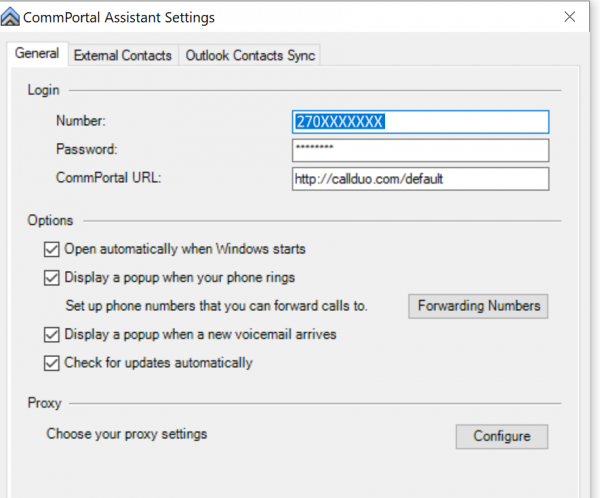
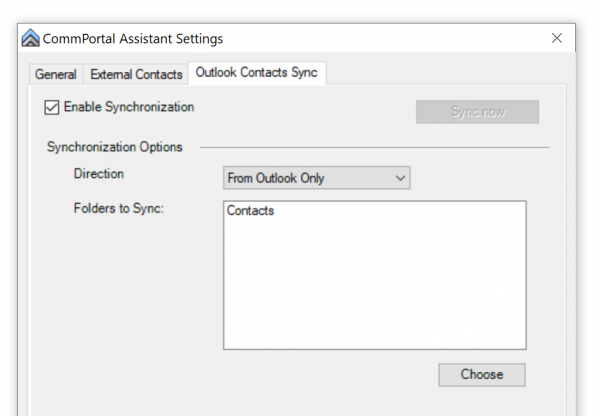
Contacts will be synchronized every hour. Contacts entered in either the web portal or in your Outlook will be shared with the other contact application.
If you want to use the “Redirect Calls” function from the incoming call Pop-Up window, you will need to populate those numbers in the “incoming Calls” tab of the settings. Click “Apply” then “Ok.”
If you need further assistance you can call our business office during normal business hours.
270-343-3131 (Russell), 270-378-4141 (Adair), 270-433-2121 (Cumberland)